Note: You must be rooted.
1) Install CoPilot and Lucky Patcher(Included).
2) Run CoPilot once.
3) Run Lucky Patcher to patch CoPilot. (Long press on CoPilot and then choose "Lucky Google Market patch!")
4) Run CoPilot and create an account(I suggest using a fake/disposable email).
Sunday, May 22, 2016
Secret Codes-GT-I9001
How To Root Any Android Device Using KingRoot
How To Root Any Android Device Using KingRoot
There are instructions to root device using KingRoot Application but it no need computer. So now please follow this instructions to root your device :
- (On your Android Device), Open Settings - Security - Device Administration - Unknown Source
- DOWNLOAD or DOWNLOAD and install KingRoot V4.62 Apk on your device.
- After installation is completed, you will be able to see the following icon in the Launcher Menu :
4. Tap on KingRoot Icon to Open the application. Once KingRoot application's launched you will be able to see the following screen :
5. And then please tap on the Start Root Button to begin the root process.
5. And then please tap on the Start Root Button to begin the root process.
6. Now you can start the rooting process KingRoot
7. Wait a minute or two minute you will be able to see the Big Green Tick, which signifies that your device is rooted successfully.
8. After that please restart your android device.
9. Now you can replace the Kinguser and other chinese application with SuperSU (chaifire). To Replace please follow this page How to replace KingUser with Super
Flashing ROMs & Guides-Root
How to Root your phone :
The good thing is that is realy easy,any ROM for i9001,without Odin and Multidownloader,easy unroot.
WARNING!
You are responsible for your Phone! Blah Blah Blah... I am not responsible for your bricked phones.
To ROOT
To UNROOT
Download : Root-i9001-Signed.zip
UnRoot-i9001-Signed.zip



HOW To Flash:
ATENTION! : I am not responsible of any issues you might have by using my guide. Flashing always includes a risk of bricking your device. Dont come to cry. You've been warned!
The firmwares(roms) are here Link
 -Download ODIN Multidownloader 4.43. Link: ODIN LINK
-Download ODIN Multidownloader 4.43. Link: ODIN LINK
-After it has downloaded, extract it anywhere u want (i suggest desktop, easier)
-RUN ODIN.
-Power off your phone.
-Put your phone into downloading mode. Hold together: Power+Volume Down+Home (phone boots to Downloading mode)
-Connect your phone to PC via USB cable.
-Wait for the drivers to install. After that, in ODIN, one of the top line "bars" should turn yellow and some text should appear there.
-Download the AriesVE.ops file and check it as OPS.Link to download
-Then check the 'one package' from the top left
-The ROM you've downloaded, check it as one package. If it's MD5 file. Then click flash.
-Flashing will take about 9 minutes.
-When you see "Close serial port and wait until rebooting" in odin, you can unplug your phone.
-Enjoy!
-If the flashing doesn't complete. Or you face some other problems, just try another USB port, or computer if possible
NOTE: If the ROM includes several files you should check them all. For example XXKP4 2.3.4 Rooted, screen shot:

All about:
 Recovery mode is used to install system updates in form of update.zip files (such as the one for rooting your phone), performing a factory reset and wiping the cache.
Recovery mode is used to install system updates in form of update.zip files (such as the one for rooting your phone), performing a factory reset and wiping the cache.
If done properly, the phone will show the SAMSUNG and Galaxy S Plus screens and then end up at the "Android out of the box screen". Now press Menu to enter recovery mode.To enter recovery mode, turn off the phone, connect the USB cable, and then hold down Volume Up + Power.
The good thing is that is realy easy,any ROM for i9001,without Odin and Multidownloader,easy unroot.
WARNING!
You are responsible for your Phone! Blah Blah Blah... I am not responsible for your bricked phones.
To ROOT
- Put Root-i9001-Signed.zip into internal sdcard
- Reboot into Recovery mode - Switch phone off
- Press Vol+ and Power Button
As soon as the "SAMSUNG" appears release both buttons
As soon as the "Android out of the Box" appears, press the Menu button(not home button ! the menu button from the left side) - Use Volume buttons to choose apply update from sdcard in Recovery Menu.
- Press Home button to submit.
- Use Volume buttons to choose Root-i9001-Signed.zip on sdcard
- Press Home button to start update.
- 2 seconds and Root is installed.
- Choose reboot system now and press Home button to reboot your phone.
Important !Don't press the Home Button during power on! Otherwise you will enter the RAM Dump mode.
- Put UnRoot-i9001-Signed.zip into internal sdcard
- Reboot into Recovery mode
- Use Volume buttons to choose apply update from sdcard in Recovery Menu.
- Press Home button to submit.
- Use Volume buttons to choose UnRoot-i9001-Signed.zip on sdcard
- Press Home button to start update.
- 1 second and Root is gone.
- Choose reboot system now and press Home button to reboot your phone.
Download : Root-i9001-Signed.zip
UnRoot-i9001-Signed.zip



HOW To Flash:
ATENTION! : I am not responsible of any issues you might have by using my guide. Flashing always includes a risk of bricking your device. Dont come to cry. You've been warned!
The firmwares(roms) are here Link
 -Download ODIN Multidownloader 4.43. Link: ODIN LINK
-Download ODIN Multidownloader 4.43. Link: ODIN LINK-After it has downloaded, extract it anywhere u want (i suggest desktop, easier)
-RUN ODIN.
-Power off your phone.
-Put your phone into downloading mode. Hold together: Power+Volume Down+Home (phone boots to Downloading mode)
-Connect your phone to PC via USB cable.
-Wait for the drivers to install. After that, in ODIN, one of the top line "bars" should turn yellow and some text should appear there.
-Download the AriesVE.ops file and check it as OPS.Link to download
-Then check the 'one package' from the top left
-The ROM you've downloaded, check it as one package. If it's MD5 file. Then click flash.
-Flashing will take about 9 minutes.
-When you see "Close serial port and wait until rebooting" in odin, you can unplug your phone.
-Enjoy!
-If the flashing doesn't complete. Or you face some other problems, just try another USB port, or computer if possible
NOTE: If the ROM includes several files you should check them all. For example XXKP4 2.3.4 Rooted, screen shot:

All about:
Download Mode
Download mode is used to flash new ROM or custom ROM firmware.
To enter download mode, turn off the phone and then hold down Volume Down + Home + Power.
If done properly within 1-2 seconds you should see a screen with the green Android robot and the writing "Downloading... Do not turn off target!"
Pressing Power for at least 8 seconds will reboot the phone.
Recovery Mode
 Recovery mode is used to install system updates in form of update.zip files (such as the one for rooting your phone), performing a factory reset and wiping the cache.
Recovery mode is used to install system updates in form of update.zip files (such as the one for rooting your phone), performing a factory reset and wiping the cache.If done properly, the phone will show the SAMSUNG and Galaxy S Plus screens and then end up at the "Android out of the box screen". Now press Menu to enter recovery mode.To enter recovery mode, turn off the phone, connect the USB cable, and then hold down Volume Up + Power.
The options for actually performing recovery when something is wrong with your phone are very limited with the stock recovery that comes preinstalled on your phone.
Windows
On Windows, flashing is performed using the freely available ODIN Multi-Downloader tool.
Version 4.43 should be used.
- Make sure you have the appropriate USB drivers by installing the latest version of Samsung Kies If Kies recognizes your phone, the USB drivers are working. Close Kies.
- Download and install ODIN Multidownloader 4.43
- Run Odin as Administrator (right-click on icon -> "run as Administrator")
- Power off your phone and boot it into download mode by simultaneously pressing Volume Down + Home + Power
- Connect the phone to your PC via USB. Odin will now recognize your phone and a small box under COM Port Mapping should turn yellow and the text log should show "Detected!!!"
- In the "Select OPS" section provide the following file: AriesVE.ops
- Unzip/unrar the ROM you are flashing. If it's passworded, the password usually is samfirmware.com
- If it's a single .tar.md5 file, check the option "One Package" in Odin and then load the .tar.md5 file using the One Package button at the very bottom. Odin will load it and check the MD5 checksum.
- If your ROM consists of several .smd files, load the MODEM file with the PHONE button, the PDA file with the PDA button and the CSC file under with the CSC button. Load the Boot_loader.tar with the BOOT button.
- Boot_loader.tar -> BOOT
- MODEM.smd -> PHONE
- PDA.smd -> PDA
- CSC.smd -> CSC
- Start flashing by hitting the Start button. Make absolutely sure the flash procedure is not interrupted. If it is taking longer than you expected or seems stuck, do not panic and do not interrupt it.
- Flashing should take ca. 5-10 minutes for a full ROM. The phone will reboot. Wait and make sure it has booted successfully, then close Odin and disconnect the USB cable.
A lot of Odin-related problems during flashing seem to occur because of USB port problems. If you are having problems, try a different USB port and ideally try it on another PC as well. Other things to try are to flash with or without external SD card inserted and with or without SIM card inserted.
The AriesVE.ops is a textfile containing the partition order for the I9001.
ROM parts
ROMs are split into following parts:
- BOOT - The bootloader that initializes the phone and loads Android. This part is the most critical, if a faulty bootloader is written to your phone, it will be bricked.
- PDA - The Android operating system including the Linux kernel, libraries, frameworks and system apps
- MODEM/PHONE - This part holds firmware drivers for the most important hardware parts of your phone: GSM, WIFI, Bluetooth, GPS etc...
- CSC - Carrier Customization, contains regional settings for by your carrier like keyboard localisations or internet APN settings. In rare cases flashing a ROM from a different region like Asia will not have the settings you need and you will have to manually enter your APN configuration.
Each part is provided as a .smd file, which is a custom tar-like archive used by Samsung. Each part can also be (re-)flashed individually. Alternatively so-called "one package" ROMs are provided as a single .tar.md5 file containing the .smds, which is a regular tar archive appended with its md5 hash.
MODEM/PHONE is independent of the OS contained in the PDA, making it possible to mix-and-match MODEM and PDA versions from different ROMs, sometimes jokingly referred to as "FrankenROM". This can be useful for example if a specific MODEM version has drivers that conserve the battery better. Currently the I9001 MODEM reported with the longest battery life is the one included in the 2.3.4 XXKP4 ROM.
HOW TO INSTALL CLOCKWORKMOD V5.5.0.4 FOR SAMSUNG GALAXY W GT-I8150
There are 2 ways to Install ClockworkMod v5.5.0.4 for Samsung Galaxy W GT-I8150.
Method 1 : Using Odin
1. Download Odin and Ancora :
Mediafire | Jumbofiles | UFile
2. Download recovery-clockwork-5.5.0.4-ancora.tar.md5
Mediafire | Jumbofiles | UFile
3. Open Odin.
- Select the ops file, and enable one package in options
- then load the md5(recovery-clockwork-5.5.0.4-ancora.tar.md5) file with the One Package button.
- put ur phone it into download mode, first turn off phone, then hold Volume Down + Home + Power Button for a while.
- Phone will turn on and show some screen, then you plug in usb cable.
Method 2 : Using adb
- Download recovery.img
Mediafire | Jumbofiles | UFile
1. You have to root your phone. Click here to root your phone if you haven't yet.
2. Copy the downloaded file (recovery) to USB storage. Unplug your phone from PC.
3. Install android terminal emulator from market.
4. Tick USB debugging dekat setting-application-development.
5. Open terminal emulator
6. Now, enter this:
7. Done.$su #dd if=/sdcard/recovery.img of=/dev/block/mmcblk0p13
How to check whether your phone has already installed clockworkmod or not ?
1. Turn off your phone
2. Turn on your phone (hold volume up button + home button + power button ) and release power button as soon as samsung logo appear.
3. Hold your volume up button + home button until clockworkmod recovery appear on the screen.
APPLICATIONS & TOOLS
NAVIGATION:
As I posted on REVIEW (find a downlink there),Copilot Live Pro 8 is incredibly easy to use yet packed with advanced navigation features to get you to your destination.
I must say that is fluent,not so much lag but some citities has no much detail,street name etc.and that is a
minus for me.
A feature of a navigation app like " Lane Assist Arrows'' is a very useful thing,because we all know wen we are zoooming on the Highway we need to know on a unknown field were to go.
Lane indicator arrows provide clear guidance to help you see exactly which lane to take at complex interchanges. And best of all ClearTurn provides a more realistic, 3D visualization of the road layout, along with signpost information and lane indicators.
The Navigon Europe V4,however i was skeptical,it proved to be better the ''copilot''.Let's say that Navigon is actually the ''driver'' not copilot.It provides more detail terrain,street names,but and allways is a ''but'' when you navigate your finger on the screen it is a bit lagy,not much.Anyway wen is in navigation mode it has an A+ score from me.
With MobileNavigator you can transform your Android smartphone into a fully functional mobile navigation system that is every bit as good as the multi-award-winningpersonal navigation devices from NAVIGON in terms of its user-friendliness and features.
download link
*** Features and range of functions ***
+ Google Local Search
+ Traffic Live
+ Safety Camera
+ Reality View Pro
+ Lane Assistant Pro
+ Speed Assistant
+ NAVIGON Reality Scanner
+ NAVIGON MyRoutes
+ Text-to-Speech and precise spoken announcements
+ Different voices (accents)
+ Extended Pedestrian Navigation
+ Destination entry with coordinates
+ NAVIGON Fresh Support
+ Simple, intuitive user interface
+ Can be used in portrait and landscape format
+ 2D and 3D map displays
+ Automatic day and night mode for map display
+ Direct access and navigation to contacts saved in the smartphone’s address book
+ Take Me Home function with a single click
+ NAVTEQ map material for all of Europe (40 countries)
You need to know that you have to be prepared with WLAN to be able to download maps which are in total 2.5 GB
CoPilot Live Premium Europe v 9.1.0.93
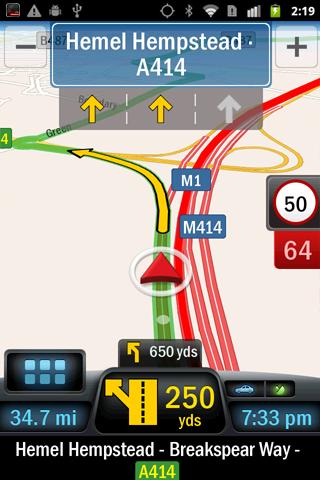 Navigate throughout Europe without roaming charges - get yourself a CoPilot!
Navigate throughout Europe without roaming charges - get yourself a CoPilot!
Now updated with the latest digital street maps and new exciting features.
Now There's a Better Way to Navigate.
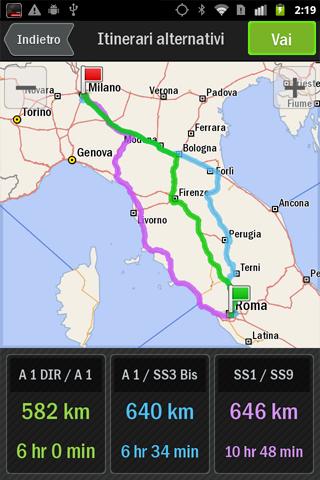
CoPilot Live Premium is the essential voice-guided sat nav app to get you where you need to go, by the way that suits you best.
Detailed street maps of Western and Eastern Europe are stored on-board your Android phone or tablet (download your maps via WiFi after installation) so you don’t need to rely on your mobile connection for navigation.
■ The Best Route for You CoPilot Live Premium puts you in control, with a choice of routes to your destination. Think you know better than CoPilot? Simply drag your route or destination to a different street for the ultimate in personal navigation.
■ Tap, Discover, Go! Tap on the map to go there, discover more information or share the location with friends via Facebook Places check-ins or Twitter. Search Wikipedia or Bing directly from CoPilot and find all the local places you need.
■ ActiveTraffic CoPilot’s optional ActiveTraffic service uses real-time traffic conditions to intelligently calculate the fastest route to your destination and automatically avoid delays.
All the navigation features you need, when you need them:
✔ Turn-by-turn directions door to door
✔ Text-to-Speech (TTS) voice guidance with full street names
✔ Easy to use, intuitive user interface and controls
✔ Alternate Routes: choose from up to 3 ways to your destination
✔ Drag the route or destination to fine-tune your itinerary
✔ Clear, non-distracting 3D, 2D and Directions guidance views
✔ Lane indicator arrows and realistic ClearTurn™ view make complex junctions simple
✔ Interactive map: tap on any road to navigate there or discover location-specific details
✔ Offline walking mode
✔ Speed limit display and warnings if you exceed it
✔ Detour feature to avoid unexpected delays or specific sections of your route
✔ Powerful pre-trip planning and unique multi-stop itinerary optimizer
✔ Navigate to a house number, street, contact, favorite, geo-coded photo or postcode
✔ Safety camera warnings as standard with free database updates (UK, DE, ES, IT)
Premium quality digital maps from NAVTEQ:
✔ Detailed street maps of Western and Eastern Europe are stored on-board your phone or tablet. Simply download your maps via WiFi after installation
✔ Map coverage details: AL, AD, AT, BY, BE, BA, BG, HR, CZ, DK, EE, FI, FR, DE, GI, GR, HU, IE, IT, LV, LI, LT, LU, MK, MD, MC, ME, NL, NO, PL, PT, RO, RU, SM, RS, SK, SI, ES, SE, CH, TR, UA, GB, VA
✔ Thousands of useful Points of Interest (POIs) that you can dial from in-app
Live Services to keep you informed on the move:
✔ Bing™ Local Search
✔ Find interesting places nearby using Wikipedia
✔ In-app Facebook Places check-ins and Twitter status updates
✔ Real-time weather forecasts at your location or destination
Premium Live Services available via in-app purchase:
✔ ActiveTraffic™ calculates the fastest route to your destination and accurate ETAs based on real-time traffic conditions (UK, DE, FR)
✔ Live Fuel Prices to find the cheapest petrol stations locally (FR, BE, DE, ES, IT, PT, NOT UK)
TOOLS :
 I dont know if you experience a long satellite connecting time on your device,like I do.
I dont know if you experience a long satellite connecting time on your device,like I do.
It is annoying when you wanna start navigating whit your gadget and it says ''no gps connection'' or ''loading''.Well I found a solution which helps to connect faster to satellites,and the solution comes from a app called GPS Status & Toolbox
Show's your GPS and sensor data: position and signal strength of satellites, accuracy, speed, acceleration, bearing.
Tools included: compass with magnetic and true north, leveling tool, mark or share your location and navigate back later.
 My next favorit is iOnRoad Augmented Driving,is my friend & its free :) ,i highly recommend it.The application uses phone's camera to warn you of posible collisions while driving.
My next favorit is iOnRoad Augmented Driving,is my friend & its free :) ,i highly recommend it.The application uses phone's camera to warn you of posible collisions while driving.
APPS & TOOLS :
 What does Speed Boost do?
What does Speed Boost do?
Traditional task killers only kill the running apps, which cause them to leave behind garbage data in RAM memory which then has to be cleared by the system, causing stutters and lag.
Speed Boost kills the running apps and then clears the garbage data left behind by the killed apps, which is what you see in the Toast message after the operation is performed.
Why so simple? It shows you just what you need to see and not anything else that will slow your phone down by displaying complicated data. Minimalist!
If your phone is rooted, but does not yet have a custom kernel installed, the app may force close. To fix this, download and flash a kernel that supports overclocking.
Now supports AutoClean feature!
Supports multi-threading for faster cache clearing, especially on the Atrix 4G, Galaxy S II, Sensation, Droid 3, Droid X2, LG Optimus 2X, and even the Xoom.
Notes for AutoClean feature:
-By default, System Clean is ran every 30 minutes, but can be changed through settings.
-File System optimizations can be opted to be ran with the AutoClean, but must be enabled through settings, accessible through Menu>AutoClean Frequency>File System Optimization.
-It is not possible to show a Toast message to the user in Android when the UI is not active, so for now there will be no notifications shown when an AutoClean is performed.
ROM Toolbox Pro v4.5.0
ROM Toolbox combines all the great root apps all tied up into one monster app with a beautiful and user-friendly interface. It also adds many more unseen features!
This app requires root permission.

-- ROM Manager --
☆ Install full ROMs and other zips from a growing list of ROMs
☆ Create, manage and restore nandroid backups
☆ Wipe data, cache, dalvik-cache, battery stats
☆ Install a ROM from your SD card
-- App Manager --
☆ Batch backup & restore
☆ Automatically backup apps when they are installed
☆ Automatically delete backups when uninstalled (off by default)
☆ Send backups via gmail/email or dropbox
☆ Sort backups by already installed, same as installed, older versions, etc.
☆ Backup/restore app data
☆ Backup/restore Android Market link
☆ Task manager
☆ View memory usage
☆ Show/hide different processes
☆ Automated batch uninstaller
☆ E-mail your apps to friends
☆ Share with other applications which accept text (SMS, facebook, google reader, etc...)
☆ Move *any* user app to the SD card
☆ Freeze/Defrost system & user apps
☆ Market Doctor (Link *any* app to the Android Market)
☆ Break market links
☆ Clean up dalvik-cache
☆ Zipalign all apks
☆ Fix permissions on all apps
☆ Wipe data or cache for apps
☆ Force close apps
-- Root File Browser --
☆ Access the whole of android's file system (including the elusive data folder!).
☆ Batch copy/paste, zip, tar, delete, move any file or folder
☆ Change file permissions and ownership
☆ View, edit and share files
☆ Add new files & folders in any directory
-- Scripter & Terminal Emulator --
☆ Create and run scripts as root
☆ Download & run new scripts from an ever-growing list
-- Auto Start Manager --
☆ Enable/disable apps that run on start-up
☆ Enable/disable any intent/action apps receive
-- Ad Blocker --
☆ Choose to block ads, porn, casino & risky sites
☆ Add new sites to the hosts file
☆ Use custom IP
-- Configure Apps2SD --
☆ Select the default install location for apps
-- Rebooter --
☆ Reboot recovery, powerdown, bootloader, restart status bar, etc.
==== INTERFACE ====
-- Font Installer --
☆ Install custom fonts to your whole device from a list of over 150
☆ Set fonts as favorites and send them to friends
-- Boot Animation Installer --
☆ Install custom boot animations from over 100+
☆ Preview boot animations
☆ Backup & preview your current animation
-- Theme Manager --
☆ Create themes to install to your system
☆ Install a theme from other users
-- Icon Changer --
☆ Customize your status bar by installing custom icons for wifi, 3g/4g, gps, usb, etc.
☆ Change your battery icons in the status bar to a custom one from a list of 150+
-- Boot Logo Changer --
☆ Change your boot logo (splash screen) for supported phones
-- Theme Chooser Themes --
☆ View a list of themes for the CM7 theme chooser
==== PERFORMANCE ====
-- CPU Sliders --
☆ SetCPU and scaling governor
☆ Apply cpu at boot
☆ View cpu info
-- Build.prop Tweaks --
☆ Easily edit your build.prop
☆ Change lcd density, improve battery life, increase performance
-- Auto Memomory Manager --
☆ Set minfree values and select from presets
☆ Apply minfree at boot
-- SD Boost --
☆ Increase the speed of your SD card
-- Sysctl Tweaks --
☆ Easily modify sysctl values
**************
HTC THEME

This is all you need to doo :
1-Go to Android Market and search: Weather & Clock Widget (put the & sign)
2-Download and install it
3-Go to your home screen and long press to add a widget called Weather & FlipClock
 4-Set your location,refresh time(i set at 3hours)
4-Set your location,refresh time(i set at 3hours)
5-A widget will appare on home screen,but it will be ugly.All we need is to add some skins ;)
6-To add skins to the widget,go to menu/-/Weather & Toggle Widget-scroll all the way down,and tap Clock skin downloader and select H7C clock from a mirror.(download it and intall it from your download location.My download location is sdcard/download.
7-Now go to menu-Weather & Toggle Widget(again)-at the top of the list you will find Widget skin wizard/-/,tap it,Install market skins/-/Install clock widget skin/-/H7C Clock(tap it and it will show ''select an action''you well select Install !)
If you go to your home screen,you well see the HTC clock ;) but the weather is still ugly,we need a weather skin,go to menu-Weather & Toggle Widget(again)- find Widget skin preferences-Weather skin downloader,tap it and select H7C weather(install after download-from your download location)than go to Weather & Toggle Widget(again)-at the top of the list you will find Widget skin wizard/-/,tap it,Install market skins/-/Install weather icons- H7C Weather (tap it and it will show ''select an action''you well select Install !)
8-Tap on the weather(from home screen),and down of the screen,select Download Forecast Addon,and it will take you to the Android Market-Weather Widget Forecact,download and install the widget.Finish,Congratulation :) (I made a reboot after all this).
My personal phone is Samsung Glaxy S Plus i9001 whit 2.3.5 firmware.
''PS.Sorry for my english''
As I posted on REVIEW (find a downlink there),Copilot Live Pro 8 is incredibly easy to use yet packed with advanced navigation features to get you to your destination.
I must say that is fluent,not so much lag but some citities has no much detail,street name etc.and that is a
minus for me.
A feature of a navigation app like " Lane Assist Arrows'' is a very useful thing,because we all know wen we are zoooming on the Highway we need to know on a unknown field were to go.
Lane indicator arrows provide clear guidance to help you see exactly which lane to take at complex interchanges. And best of all ClearTurn provides a more realistic, 3D visualization of the road layout, along with signpost information and lane indicators.
The Navigon Europe V4,however i was skeptical,it proved to be better the ''copilot''.Let's say that Navigon is actually the ''driver'' not copilot.It provides more detail terrain,street names,but and allways is a ''but'' when you navigate your finger on the screen it is a bit lagy,not much.Anyway wen is in navigation mode it has an A+ score from me.
With MobileNavigator you can transform your Android smartphone into a fully functional mobile navigation system that is every bit as good as the multi-award-winningpersonal navigation devices from NAVIGON in terms of its user-friendliness and features.
download link
+ Google Local Search
+ Traffic Live
+ Safety Camera
+ Reality View Pro
+ Lane Assistant Pro
+ Speed Assistant
+ NAVIGON Reality Scanner
+ NAVIGON MyRoutes
+ Text-to-Speech and precise spoken announcements
+ Different voices (accents)
+ Extended Pedestrian Navigation
+ Destination entry with coordinates
+ NAVIGON Fresh Support
+ Simple, intuitive user interface
+ Can be used in portrait and landscape format
+ 2D and 3D map displays
+ Automatic day and night mode for map display
+ Direct access and navigation to contacts saved in the smartphone’s address book
+ Take Me Home function with a single click
+ NAVTEQ map material for all of Europe (40 countries)
You need to know that you have to be prepared with WLAN to be able to download maps which are in total 2.5 GB
CoPilot Live Premium Europe v 9.1.0.93
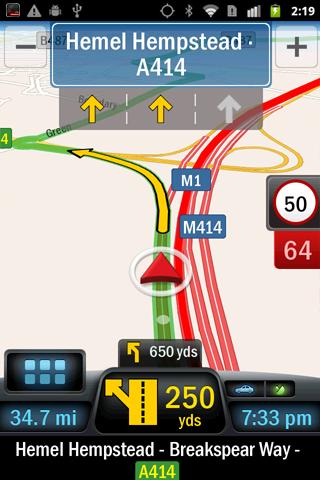 Navigate throughout Europe without roaming charges - get yourself a CoPilot!
Navigate throughout Europe without roaming charges - get yourself a CoPilot!Now updated with the latest digital street maps and new exciting features.
Now There's a Better Way to Navigate.
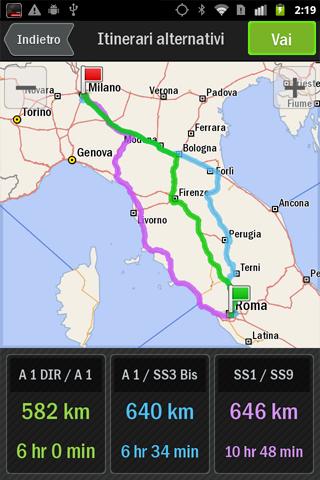
CoPilot Live Premium is the essential voice-guided sat nav app to get you where you need to go, by the way that suits you best.
Detailed street maps of Western and Eastern Europe are stored on-board your Android phone or tablet (download your maps via WiFi after installation) so you don’t need to rely on your mobile connection for navigation.
■ The Best Route for You CoPilot Live Premium puts you in control, with a choice of routes to your destination. Think you know better than CoPilot? Simply drag your route or destination to a different street for the ultimate in personal navigation.
■ Tap, Discover, Go! Tap on the map to go there, discover more information or share the location with friends via Facebook Places check-ins or Twitter. Search Wikipedia or Bing directly from CoPilot and find all the local places you need.
■ ActiveTraffic CoPilot’s optional ActiveTraffic service uses real-time traffic conditions to intelligently calculate the fastest route to your destination and automatically avoid delays.
All the navigation features you need, when you need them:
✔ Turn-by-turn directions door to door
✔ Text-to-Speech (TTS) voice guidance with full street names
✔ Easy to use, intuitive user interface and controls
✔ Alternate Routes: choose from up to 3 ways to your destination
✔ Drag the route or destination to fine-tune your itinerary
✔ Clear, non-distracting 3D, 2D and Directions guidance views
✔ Lane indicator arrows and realistic ClearTurn™ view make complex junctions simple
✔ Interactive map: tap on any road to navigate there or discover location-specific details
✔ Offline walking mode
✔ Speed limit display and warnings if you exceed it
✔ Detour feature to avoid unexpected delays or specific sections of your route
✔ Powerful pre-trip planning and unique multi-stop itinerary optimizer
✔ Navigate to a house number, street, contact, favorite, geo-coded photo or postcode
✔ Safety camera warnings as standard with free database updates (UK, DE, ES, IT)
Premium quality digital maps from NAVTEQ:
✔ Detailed street maps of Western and Eastern Europe are stored on-board your phone or tablet. Simply download your maps via WiFi after installation
✔ Map coverage details: AL, AD, AT, BY, BE, BA, BG, HR, CZ, DK, EE, FI, FR, DE, GI, GR, HU, IE, IT, LV, LI, LT, LU, MK, MD, MC, ME, NL, NO, PL, PT, RO, RU, SM, RS, SK, SI, ES, SE, CH, TR, UA, GB, VA
✔ Thousands of useful Points of Interest (POIs) that you can dial from in-app
Live Services to keep you informed on the move:
✔ Bing™ Local Search
✔ Find interesting places nearby using Wikipedia
✔ In-app Facebook Places check-ins and Twitter status updates
✔ Real-time weather forecasts at your location or destination
Premium Live Services available via in-app purchase:
✔ ActiveTraffic™ calculates the fastest route to your destination and accurate ETAs based on real-time traffic conditions (UK, DE, FR)
✔ Live Fuel Prices to find the cheapest petrol stations locally (FR, BE, DE, ES, IT, PT, NOT UK)
- Use app with this Lucky patcher :Download Lucky Patcher
- Copilot Download Link
TOOLS :
It is annoying when you wanna start navigating whit your gadget and it says ''no gps connection'' or ''loading''.Well I found a solution which helps to connect faster to satellites,and the solution comes from a app called GPS Status & Toolbox
Show's your GPS and sensor data: position and signal strength of satellites, accuracy, speed, acceleration, bearing.
Tools included: compass with magnetic and true north, leveling tool, mark or share your location and navigate back later.
iOnRoad is the BEST car safety app that i used.Whit realtime image recognition algorithms to serve as an extra eye on the road to measure the time gap in front of you and warn you when you're in danger of crashing.It can run in the background while useing gps software.
APPS & TOOLS :
Speed Boost Pro v2.6.5 ( Full Version )
Traditional task killers only kill the running apps, which cause them to leave behind garbage data in RAM memory which then has to be cleared by the system, causing stutters and lag.
Speed Boost kills the running apps and then clears the garbage data left behind by the killed apps, which is what you see in the Toast message after the operation is performed.
Why so simple? It shows you just what you need to see and not anything else that will slow your phone down by displaying complicated data. Minimalist!
If your phone is rooted, but does not yet have a custom kernel installed, the app may force close. To fix this, download and flash a kernel that supports overclocking.
Now supports AutoClean feature!
Supports multi-threading for faster cache clearing, especially on the Atrix 4G, Galaxy S II, Sensation, Droid 3, Droid X2, LG Optimus 2X, and even the Xoom.
Notes for AutoClean feature:
-By default, System Clean is ran every 30 minutes, but can be changed through settings.
-File System optimizations can be opted to be ran with the AutoClean, but must be enabled through settings, accessible through Menu>AutoClean Frequency>File System Optimization.
-It is not possible to show a Toast message to the user in Android when the UI is not active, so for now there will be no notifications shown when an AutoClean is performed.
ROM Toolbox Pro v4.5.0
ROM Toolbox combines all the great root apps all tied up into one monster app with a beautiful and user-friendly interface. It also adds many more unseen features!
This app requires root permission.
-- ROM Manager --
☆ Install full ROMs and other zips from a growing list of ROMs
☆ Create, manage and restore nandroid backups
☆ Wipe data, cache, dalvik-cache, battery stats
☆ Install a ROM from your SD card
-- App Manager --
☆ Batch backup & restore
☆ Automatically backup apps when they are installed
☆ Automatically delete backups when uninstalled (off by default)
☆ Send backups via gmail/email or dropbox
☆ Sort backups by already installed, same as installed, older versions, etc.
☆ Backup/restore app data
☆ Backup/restore Android Market link
☆ Task manager
☆ View memory usage
☆ Show/hide different processes
☆ Automated batch uninstaller
☆ E-mail your apps to friends
☆ Share with other applications which accept text (SMS, facebook, google reader, etc...)
☆ Move *any* user app to the SD card
☆ Freeze/Defrost system & user apps
☆ Market Doctor (Link *any* app to the Android Market)
☆ Break market links
☆ Clean up dalvik-cache
☆ Zipalign all apks
☆ Fix permissions on all apps
☆ Wipe data or cache for apps
☆ Force close apps
-- Root File Browser --
☆ Access the whole of android's file system (including the elusive data folder!).
☆ Batch copy/paste, zip, tar, delete, move any file or folder
☆ Change file permissions and ownership
☆ View, edit and share files
☆ Add new files & folders in any directory
-- Scripter & Terminal Emulator --
☆ Create and run scripts as root
☆ Download & run new scripts from an ever-growing list
-- Auto Start Manager --
☆ Enable/disable apps that run on start-up
☆ Enable/disable any intent/action apps receive
-- Ad Blocker --
☆ Choose to block ads, porn, casino & risky sites
☆ Add new sites to the hosts file
☆ Use custom IP
-- Configure Apps2SD --
☆ Select the default install location for apps
-- Rebooter --
☆ Reboot recovery, powerdown, bootloader, restart status bar, etc.
==== INTERFACE ====
-- Font Installer --
☆ Install custom fonts to your whole device from a list of over 150
☆ Set fonts as favorites and send them to friends
-- Boot Animation Installer --
☆ Install custom boot animations from over 100+
☆ Preview boot animations
☆ Backup & preview your current animation
-- Theme Manager --
☆ Create themes to install to your system
☆ Install a theme from other users
-- Icon Changer --
☆ Customize your status bar by installing custom icons for wifi, 3g/4g, gps, usb, etc.
☆ Change your battery icons in the status bar to a custom one from a list of 150+
-- Boot Logo Changer --
☆ Change your boot logo (splash screen) for supported phones
-- Theme Chooser Themes --
☆ View a list of themes for the CM7 theme chooser
==== PERFORMANCE ====
-- CPU Sliders --
☆ SetCPU and scaling governor
☆ Apply cpu at boot
☆ View cpu info
-- Build.prop Tweaks --
☆ Easily edit your build.prop
☆ Change lcd density, improve battery life, increase performance
-- Auto Memomory Manager --
☆ Set minfree values and select from presets
☆ Apply minfree at boot
-- SD Boost --
☆ Increase the speed of your SD card
-- Sysctl Tweaks --
☆ Easily modify sysctl values
**************
HTC THEME

This is all you need to doo :
1-Go to Android Market and search: Weather & Clock Widget (put the & sign)
2-Download and install it
3-Go to your home screen and long press to add a widget called Weather & FlipClock
 4-Set your location,refresh time(i set at 3hours)
4-Set your location,refresh time(i set at 3hours)5-A widget will appare on home screen,but it will be ugly.All we need is to add some skins ;)
6-To add skins to the widget,go to menu/-/Weather & Toggle Widget-scroll all the way down,and tap Clock skin downloader and select H7C clock from a mirror.(download it and intall it from your download location.My download location is sdcard/download.
7-Now go to menu-Weather & Toggle Widget(again)-at the top of the list you will find Widget skin wizard/-/,tap it,Install market skins/-/Install clock widget skin/-/H7C Clock(tap it and it will show ''select an action''you well select Install !)
If you go to your home screen,you well see the HTC clock ;) but the weather is still ugly,we need a weather skin,go to menu-Weather & Toggle Widget(again)- find Widget skin preferences-Weather skin downloader,tap it and select H7C weather(install after download-from your download location)than go to Weather & Toggle Widget(again)-at the top of the list you will find Widget skin wizard/-/,tap it,Install market skins/-/Install weather icons- H7C Weather (tap it and it will show ''select an action''you well select Install !)
8-Tap on the weather(from home screen),and down of the screen,select Download Forecast Addon,and it will take you to the Android Market-Weather Widget Forecact,download and install the widget.Finish,Congratulation :) (I made a reboot after all this).
My personal phone is Samsung Glaxy S Plus i9001 whit 2.3.5 firmware.
''PS.Sorry for my english''












